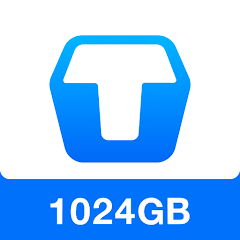iPhone Remix music refers to a style of music created using the iPhone's GarageBand software. GarageBand App has greatly lowered the threshold for music creation, and ordinary amateur players can easily create very exciting songs.
GarageBand App provides rich synthesizer sounds, Midi audio loops and other high-quality sound sources. With just a few easy operations on your mobile phone, a very personalized piece of music can be completed. Below I have selected 10 songs that were re-created based on the iPhone's default ringtones. Let's have a listen.

Remixing a song using the GarageBand app on your iPhone is a creative and fun process. GarageBand offers a range of powerful features that allow you to mix, edit, and create your unique versions of songs.
Here's a step-by-step tutorial on how to make iPhone remix using the GarageBand app on your iPhone:
If you haven't already, download and install the GarageBand app from the App Store on your iPhone. It's a free app with a wide range of music editing and creation features.
Open the GarageBand app on your iPhone by tapping its icon on the home screen.
Tap the "+" icon in the upper-left corner of the screen to create a new project. Select "Audio Recorder" to start a new audio project.
You can either record a new audio track or import an existing song. To remix an existing song, tap the loop icon (looks like a looped arrow) at the top-right corner of the screen. This will open the Loop Browser.
In the Loop Browser, you can browse through the available songs or loops. To find a specific song or sound, use the search bar. Once you've found the song you want to remix, tap on it to preview it.
To add the song to your project, drag it from the Loop Browser into the Tracks view at the bottom of the screen. You can create multiple tracks for different elements of the song, such as vocals, instruments, or beats.
Now that you have your song in the project, you can start remixing and editing it. GarageBand offers a range of editing tools, such as cutting, copying, pasting, and rearranging sections of the song.
To cut a section, tap on the waveform and drag the handles to select the portion you want to cut. Then, tap the scissor icon to cut it. To copy and paste sections, select a portion of the song, tap "Copy," move the playhead to where you want to paste it, and then tap "Paste." To adjust the volume or add effects, tap on the track header and then tap the mixer icon (sliders) to access the track settings.
GarageBand offers a wide variety of loops and virtual instruments. You can experiment with adding additional loops or playing virtual instruments to enhance your remix. To do this, tap the "Loops" or "Instruments" icon at the top of the screen and drag and drop them into your project.
Step 9: Add Effects To add effects to your tracks, tap on the "FX" icon in the track header. GarageBand provides various audio effects like reverb, delay, and equalization. Experiment with these to create a unique sound.
Step 10: Save and Share Your Remix Once you're satisfied with your remix, it's time to save and share it. Tap the "My Songs" button in the upper-left corner, then tap "Select" and choose your project. You can share your remix by tapping the share icon (box with an arrow) and selecting the sharing method you prefer, such as AirDrop, email, or social media.
That's it! You've successfully remixed a song using the GarageBand app on your iPhone. GarageBand provides a wide range of creative tools, so don't hesitate to experiment and explore different sounds and effects to make your remix unique and exciting.